Introduction

My shutters are operated with a Chamberlain RPD15F-05 tubular motor, using a 433MHz wireless remote to control the motion (up / down / stop). I wanted to be able to control the shutters with some simple Google Assistant voice commands without having to open my wooden encasement concealing the motor. I figured the best way to do this was to emulate the RF signals from the remote and ended up doing this with a Raspberry Pi and RF module.
A big thanks to George who wrote an awesome article on using the RF modules with the RPI on intructables.
Note: If you do have access to the motor itself, you could just use a simple pre-made module like this to achieve the same thing.
Prerequisites
- Shutters / blinds with an RF controlled electric motor
- Remote that works on 433MHz RF band
- Raspberry PI with Raspbian installed and SSH / console access.
- 433MHz RF transmit & receiver module
- Some jumper cables / breadboard to connect the module to the RPI
- Free IFTTT account
Installing software
Before hooking up any of the modules, we’ll install the necessary software on our Raspberry PI. Make sure Raspbian OS is installed on the RPI and go to the terminal (either trough SSH or by hooking up a monitor). It is also a good idea to give you RPI a static IP as I explain in this post. Execute following commands.
sudo apt update
sudo apt install -y python3 python3-matplotlib
python3 -m pip install --upgrade pip
pip3 install RPi.GPIO
mkdir ~/shuttersWe’ll also install Caddy to use as our webserver.
sudo apt install -y debian-keyring debian-archive-keyring apt-transport-https
curl -1sLf 'https://dl.cloudsmith.io/public/caddy/stable/gpg.key' | sudo tee /etc/apt/trusted.gpg.d/caddy-stable.asc
curl -1sLf 'https://dl.cloudsmith.io/public/caddy/stable/debian.deb.txt' | sudo tee /etc/apt/sources.list.d/caddy-stable.list
sudo apt update
sudo apt install caddyNote: If you use SSH to connect to the RPI, you’ll need to make sure to have an X11 application in order to display a graph when decoding the signal. I use XQuartz on Mac but things like XMing will work as well on Windows. Then connect with SSH using the X11 app by adding the -X argument. Or through the X11 app directly if applicable.
ssh -X pi@192.168.0.100Decoding 433MHz remote signal
As we’re going to emulate the remote control, step one is to learn the actual binary code and frequency timings the remote control is submitting to the receiver. For this part you’ll need to hook up the receiver module to the Raspberry PI.
Note: I currently do not know wether all Chamberlain shutter motors have the same code/delays. You could skip this step and try my codes in the transmit step to see if it works for you. Otherwise you’ll need to figure out the codes and delays yourself as described below.
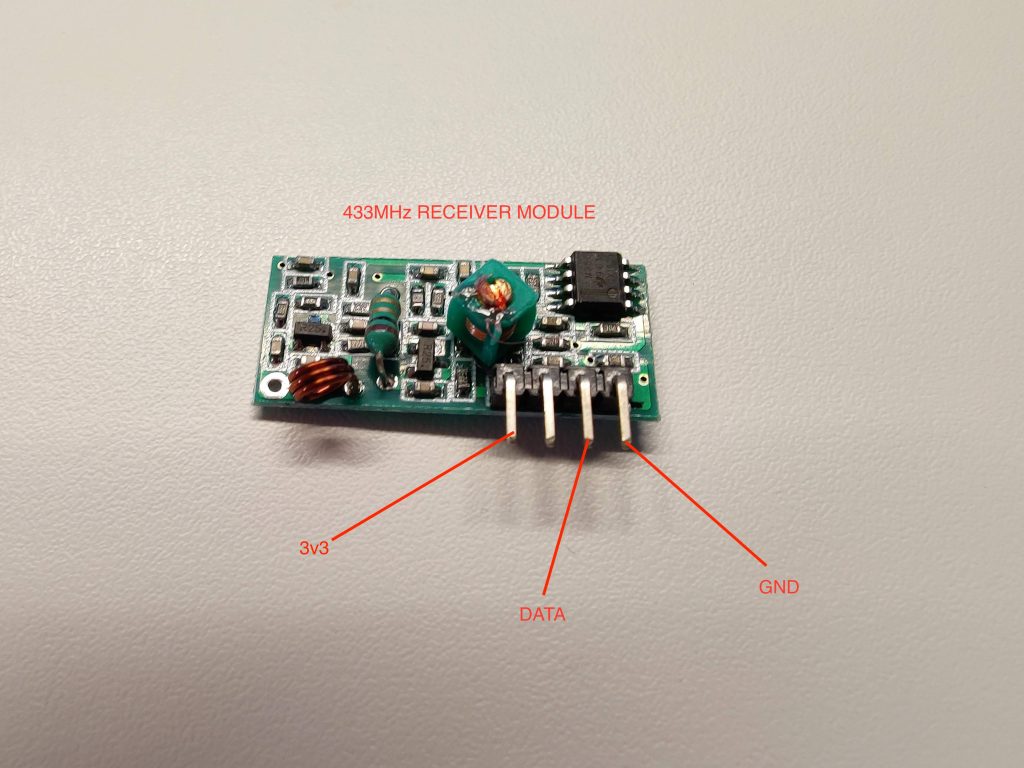
Connect the relevant pins of the receiver module to the pins on the Raspberry PI. You can connect them directly or use a breadboard like I did. I used a Raspberry PI 2 B for this project and my GPIO layout looks like this. If you use a different RPI version, you might want to lookup the relevant GPIO scheme on Google.
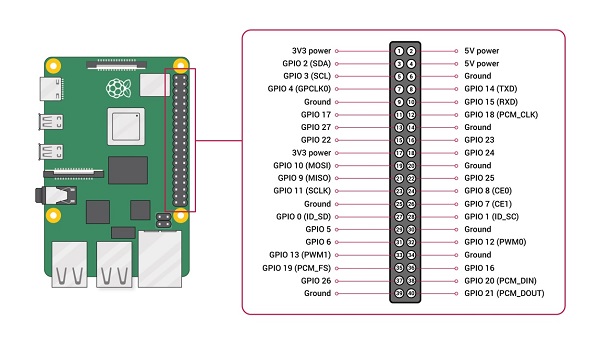
For the DATA pin, choose any GPIO numbered pin, I chose GPIO 13. The finished wiring will look something like this. Make sure to use a 3v3 power pin as using a 5V pin will break the board and possibly your RPI.

- Green = DATA
- Red = 3v3
- Blue = GND
With this now hooked, power on your RPI and go to the shutters directory using a GUI enabled shell as explained in the above section.
cd ~/shutters
nano receive.pyNow paste the following code into the file. Adjust the RECEIVE_PIN value if you chose another GPIO pin.
from datetime import datetime
import matplotlib.pyplot as pyplot
import RPi.GPIO as GPIO
RECEIVED_SIGNAL = [[], []] #[[time of reading], [signal reading]]
MAX_DURATION = 8
RECEIVE_PIN = 13
if __name__ == '__main__':
GPIO.setmode(GPIO.BCM)
GPIO.setup(RECEIVE_PIN, GPIO.IN)
cumulative_time = 0
beginning_time = datetime.now()
print('**Started recording**')
while cumulative_time < MAX_DURATION:
time_delta = datetime.now() - beginning_time
RECEIVED_SIGNAL[0].append(time_delta)
RECEIVED_SIGNAL[1].append(GPIO.input(RECEIVE_PIN))
cumulative_time = time_delta.seconds
print('**Ended recording**')
print(f'{len(RECEIVED_SIGNAL[0])} samples recorded')
GPIO.cleanup()
print('**Processing results**')
for i in range(len(RECEIVED_SIGNAL[0])):
RECEIVED_SIGNAL[0][i] = RECEIVED_SIGNAL[0][i].seconds + RECEIVED_SIGNAL[0][i].microseconds/1000000.0
print('**Plotting results**')
pyplot.plot(RECEIVED_SIGNAL[0], RECEIVED_SIGNAL[1])
pyplot.axis([0, MAX_DURATION, -1, 2])
pyplot.show()Save the file by pressing ctrl+x & y and then run the python script. When you see the text **Started recording**, press one of the buttons on your remote for about a second.
python3 receive.py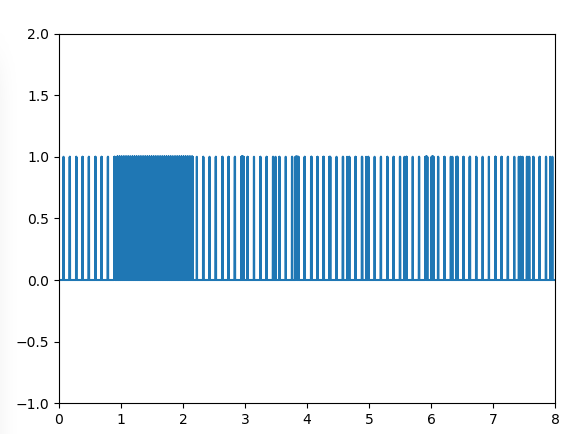
If everything went well, you’ll see a graph like this pop up. The dense part is what we’re looking for as it clearly is a signal sent over the 433MHz band. The other ups and downs are noise. Use the zoom tool and draw a rectangle over the dense part.
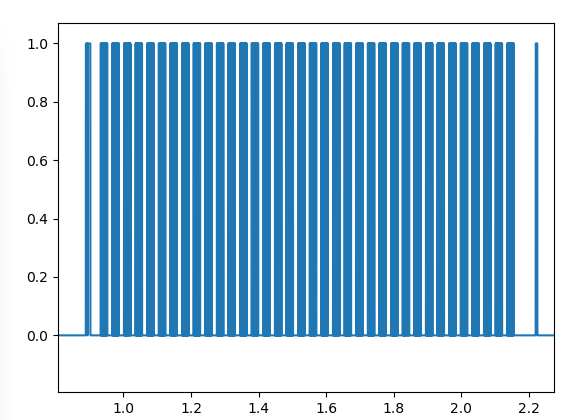
Here you clearly see a repeated signal. Zoom in even further and select 1 dense block.
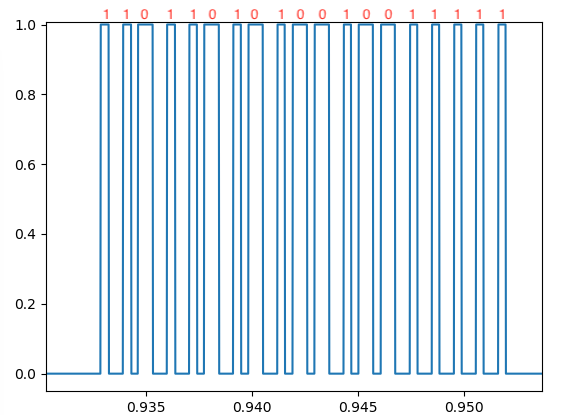
As you can see, we’ve now identified a single instance of the binary code. The short ups are 1s and the long ups are 0s. My up button produced 1101101010010011111. Repeat this step for all the buttons on your remote (up / stop / down).
up = '1101101010010011111' down = '1101101010010011000' stop = '1101101010010011101'
These were my codes. I have no idea if these are the same for all Chamberlain shutter motors as I have only 1 in my home at the moment.
There is only one step left in the decoding of the signal and that is finding out the timings between the long and short signals, as well as the timing between the repeated blocks of the signal. I did this by zooming in as far as I could and holding my cursor over the lines to see the exact times, then subtracting them.
short_delay = 0.00035
long_delay = 0.00070
extended_delay = 0.015212
These are the correct delays for my code. I suspect these are the same for all Chamberlain RF motors but I am not sure about it. You might need to measure the delays yourself using the graph.
Transmitting 433MHz remote signal
Now that we’ve learned our relevant binary codes and delays, we can reproduce the exact signal the remote controller is transmitting using our 433MHz transmitting module. You can now remove the receiving module and hook up the transmit module.

Note that this time, we need to wire it up to a 5V power pin instead of a 3v3. You can also add a copper wire to the antenna pinhole to increase range.

I chose GPIO pin 13 again for my data. We will not need to use the receiver module anymore so it does not really matter. SSH Into your RPI again (this time we won’t need an X11 application anymore) and create a transmit.py file using nano. Switch out your GPIO pin number, codes and delays.
import time
import sys
import RPi.GPIO as GPIO
up = '1101101010010011111'
down = '1101101010010011000'
stop = '1101101010010011101'
short_delay = 0.00035
long_delay = 0.00070
extended_delay = 0.015212
NUM_ATTEMPTS = 15
TRANSMIT_PIN = 13
def transmit_code(code):
'''Transmit a chosen code string using the GPIO transmitter'''
GPIO.setmode(GPIO.BCM)
GPIO.setup(TRANSMIT_PIN, GPIO.OUT)
for t in range(NUM_ATTEMPTS):
for i in code:
if i == '1':
GPIO.output(TRANSMIT_PIN, 0)
time.sleep(long_delay)
GPIO.output(TRANSMIT_PIN, 1)
time.sleep(short_delay)
elif i == '0':
GPIO.output(TRANSMIT_PIN, 0)
time.sleep(short_delay)
GPIO.output(TRANSMIT_PIN, 1)
time.sleep(long_delay)
else:
continue
GPIO.output(TRANSMIT_PIN, 0)
time.sleep(extended_delay)
GPIO.cleanup()
if __name__ == '__main__':
for argument in sys.argv[1:]:
exec('transmit_code(' + str(argument) + ')')Execute the script using up / stop / down as argument. Your shutters should now respond whenever you execute the script.
python3 transmit.py downNote: I am following more or less what George did on Instructables. His 1s and 0s looked different than mine and I had to adjust the transmit script and switch the delays around. If you’re following this guide for something else then a Chamberlain shutter motor, you might need to switch some things around too, depending on your received graph.
Creating a simple web service
Awesome, we can now control the shutters using a Raspberry PI! The next thing we need is a way to trigger the script with Google Assistant. For this we’ll setup a very simple web service in python using Flask so that we can call the script remotely (thus from IFTTT). SSH into your PI again and execute following commands.
cd ~/shutters
python3 -m venv venv
source venv/bin/activate
pip install flask gunicorn
nano webservice.pyReplace your codes again in this file and also set a strong password.
from flask import Flask
from flask import request
from transmit import transmit_code
AUTH_STRING = "strong_password"
commands = dict(
up = '1101101010010011111',
down = '1101101010010011000',
stop = '1101101010010011101',
)
app = Flask(__name__)
@app.route("/webhook/<state>", methods=['GET'])
def run_webhook(state=None):
auth = request.headers.get('X-Secret', None)
code = commands.get(state, None)
if auth and auth == AUTH_STRING and code:
transmit_code(code)
return "OK", 200
return "Bad Request", 400This will create a simple route on your RPI’s address. It will give a 400 bad request whenever someone sends a wrong / no password or when someone tries a command that doesn’t exist. It will give us basic security as this needs to be open to the world later on.
flask run
curl http://127.0.0.1:5000/webhook/down --header "X-Secret: strong_password"Flask run should only be used for develop/debug purposes so we’ll use Gunicorn behind a systemd service to run our definitive web service. Create a wsgi.py file in the same directory.
from webservice import app
if __name__ == "__main__":
app.run()sudo nano /etc/systemd/system/shutters.service[Unit]
Description=Gunicorn workers to serve shutter web service
After=network.target
[Service]
User=pi
Group=www-data
WorkingDirectory=/home/pi/shutters
Environment="PATH=/home/pi/shutters/venv/bin"
ExecStart=/home/pi/shutters/venv/bin/gunicorn --workers 1 --bind 127.0.0.1:5000 -m 007 wsgi:app
[Install]
WantedBy=multi-user.targetUsing the pi user is not recommended, it is better to create a non sudo user and add them to the www-data group. But let’s keep this guide as short as possible.
sudo systemctl start shutters
sudo systemctl enable shutters
sudo systemctl status shuttersThe status command should output that Gunicorn is running and listening on said address.
... Jan 07 12:52:57 raspberrypi systemd[1]: Started Gunicorn instance to serve shutters. Jan 07 12:52:58 raspberrypi gunicorn[961]: [2022-01-07 12:52:58 +0000] [961] [INFO] Starting gunicorn 20.1.0 Jan 07 12:52:58 raspberrypi gunicorn[961]: [2022-01-07 12:52:58 +0000] [961] [INFO] Listening at: http://127.0.0.1:5000 (961) Jan 07 12:52:58 raspberrypi gunicorn[961]: [2022-01-07 12:52:58 +0000] [961] [INFO] Using worker: sync Jan 07 12:52:58 raspberrypi gunicorn[961]: [2022-01-07 12:52:58 +0000] [963] [INFO] Booting worker with pid: 963
Now that our web service is running in the background, we can use a webserver application such as Caddy or Nginx to serve it to the world.
Setting up Caddy
I choose to use Caddy as it takes care of SSL connections and certificates automatically, without having to do it manually with certbot. This setup requires a static IP or preferably a no-ip service which is linked to you RPI. I have an article describing of how I setup Duckdns and Caddy on my RPI and I recommend doing the same. Edit your Caddyfile located at /etc/caddy/Caddyfile
80 {
redir * https://{host}{uri} 301
}
your_domain.duckdns.org/webhook/* {
reverse_proxy * 127.0.0.1:5000 {
header_up X-Real-IP {remote}
header_up X-Forwarded-Proto {scheme}
}
}
:443 {
respond * "Access denied" 403 {
close
}
}Instead of using the duckdns domain, you could also put your (static) IP directly or buy a real domain and make a CNAME to your duckdns domain. As you can see, this configuration is super simple and will handle https requests as wel as redirecting http to https.
caddy reloadThis last command will reload your caddy configuration so your service goes live. You should now be able to do a call to your web service from anywhere.
curl https://your_domain.duckdns.org/webhook/down --header "X-Secret: strong_password"Configuring IFTTT
Here comes the easy part. Go to https://ifttt.com connect your google account and assistant. For now, IFTTT allows for 5 free applets. If you want more, you need to pay a monthly fee which is in my opinion way to steep for the simple service they provide. You could look into alternatives such as Zapier.
Create a new Applet -> IF step -> Google Assistant -> ‘say simple phrase‘.
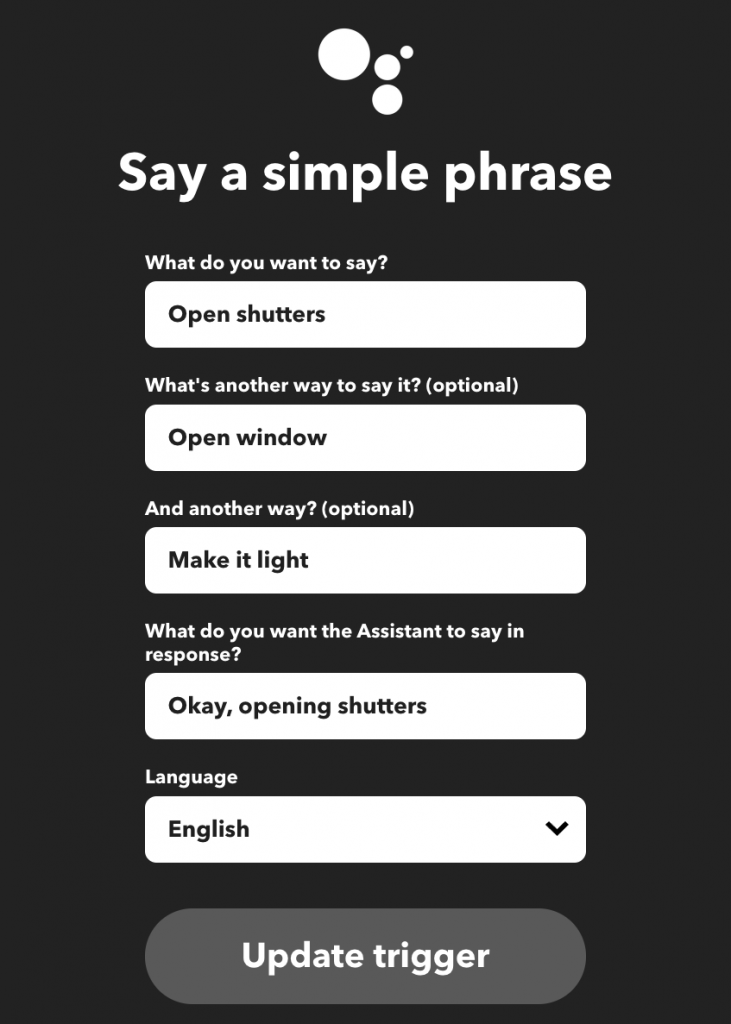
As the THEN step, select ‘Make a web request’ and configure it as follows
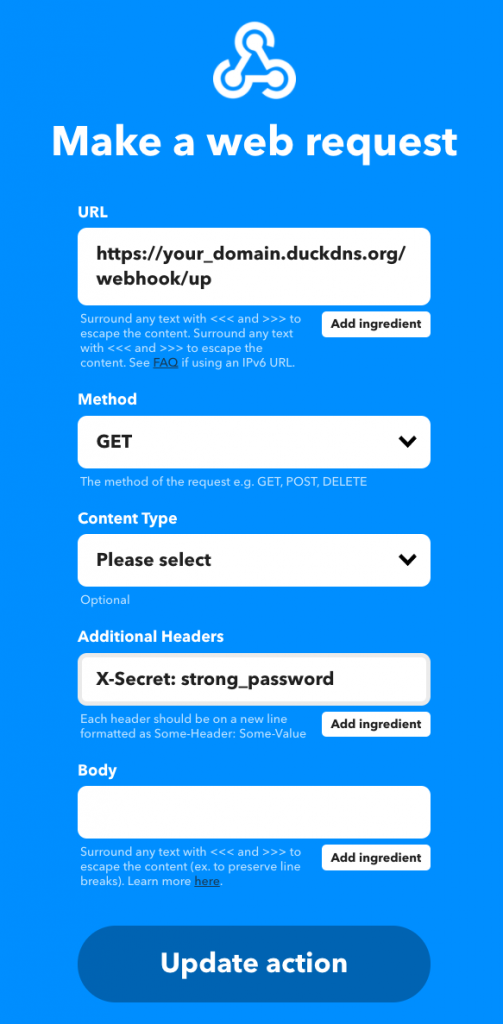
Save the applet and repeat for the close and stop actions relatively. Your assistant will now call the web service you have setup on the RPI and transmit the RF signal to your shutters whenever you say one of the sentences.
This is quite a bit of work to circumvent breaking open the shutter closure but I think it was worth it. If I ever get another appliance that works with a 433MHz RF frequency remote, I would be able to control it with Google Assistant as well which is pretty neat. Feel free to contact me if you have any questions / remarks about this project.

